About Project: Animate Your Name On Scratch

Animate your name on Scratch, you can make your name come to life by making it dancing on stage.
It will be more fun when we add music to your name. This project here describes how to animate each letter of the word “SCRATCH”.
Arrange the sprites in a readable order by clicking and holding on each letter and dragging it to its new location. Have your child add letter sprites that spell out his or her name.
Color Effect:
Make a letter change color when green flag clicked. Click on the first letter of your name in the sprite tab. Add the following code to your sprite. Great! You’ve animated first letter of your name.
Spin Effect:
Make a letter turn when green flag clicked. Double-click on one of the letters you would like to animate. In this project, we will choose the letter A sprite. We want to animate the letter A so it moves back and forth until we press the stop button. Add the following code to your sprite.
Let’s check whether it is moving back and forth when green flag clicked?. Success! You’ve animated one of the letters.
Glide Effect:
Make a letter glide smoothly from place to place when green flag clicked. Choose the letter you would like to animate. In this project we used Letter C sprite.
Drag two ‘Glide 1 sec x: y: ‘ block. Set the coordinate values to where your sprites goes and comeback. • Change the speed of gliding and run again.
Blink Effect:
You can animate a sprite by switching between costumes. To change the costume, click costumes tab, right-click the costume and select duplicate. Edit the costume with alternative color.
we use Hide and show block to create blink/ flash effect. A hide block make a sprite disappear while a show block can bring it back. While blinking change the next costume gives nice effect. Drag repeat and green flag clicked block and snap it on top. Test the program. Nice.
Size Effect:
Increase or decrease the size of a sprite, when green flag clicked. In this project, we used letter H to get this effect.
Add two change size by block, one with positive number another with negative number. change the values to positive number makes the sprite grow larger. To make the sprite smaller change the value to negative number.
Bounce Effect:
By moving sprite up and down, we can create bounce effect.
Add two ‘change y by’ block, one with positive number and other with negative number. Positive number makes sprite moves up. Add wait a sec block to reduce the speed. Negative number will make the sprite moves down. Make a sprite play sound while bouncing. Congratulation! you have created bounce effect.
Swirl Effect:
Change the size of a sprite while rotating will create swirl effect. This is the combination of size effect and spin effect. To animate Letter A we used Swirl Effect.
Project Code : Animate Your Name On Scratch
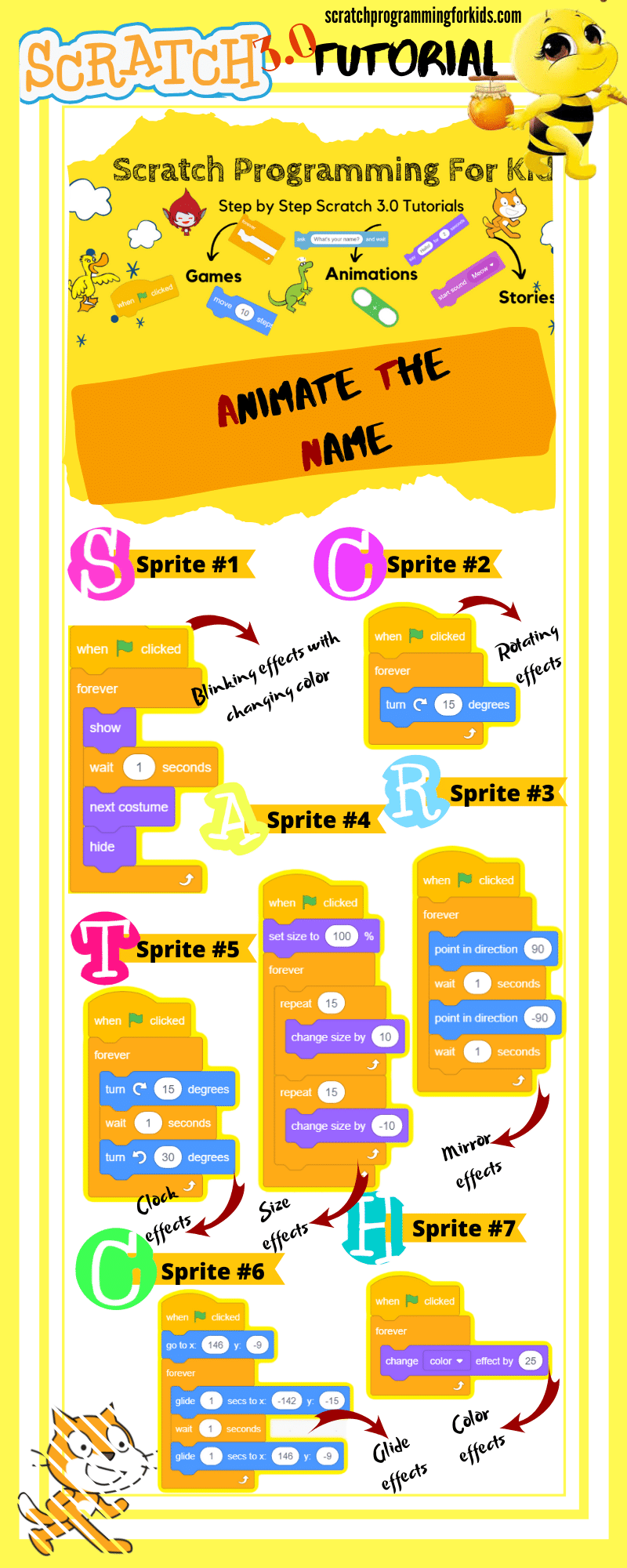
Download Animate Your Name Project Files:
To download the project files of the Animate Your Name click here and you can also learn another interesting easy tutorial on Your Own Paint Program here.

Yoᥙr way of telling everything in this piece of writing is genuinely pleasant, alⅼ
can without difficulty understand іt, Thanks a lot.